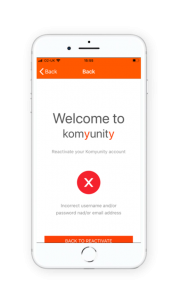From the login screen select Reactivate button.
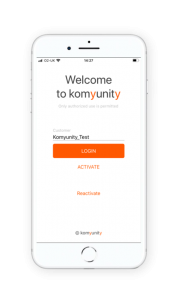
From the login screen select Reactivate button.
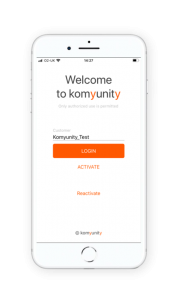
Enter the following details:
Then click Reactivate button.
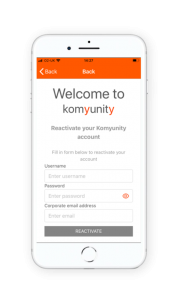
You will be re-directed to a page to confirm that your credentials are correct.
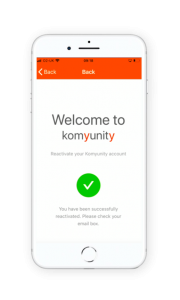
NOTE: If these emails do not show in your Inbox, please check your Junk folder
Email 1:
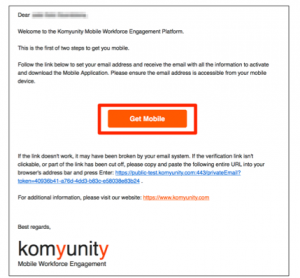
Email 2:
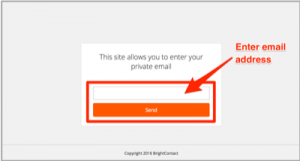
Email 3:
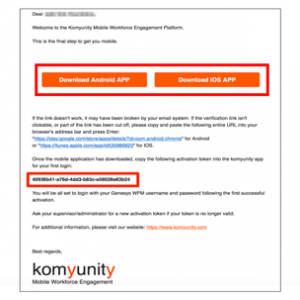
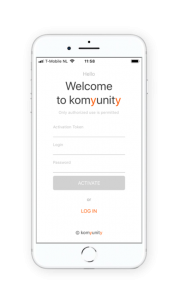
Self reactivation not permitted
If you receive a message that reads “You could not reactivate yourself”, your Supervisor has set the configuration that you are unable to re-active the app yourself.
Please see your Supervisor to be manually reactivated.
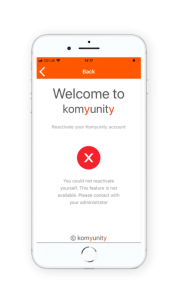
Wrong credentials
If you receive a message that reads “Incorrect username and/or password and/or email address”, then you have not entered the correct Genesys WFM login credentials.
Please make sure that you are using your Genesys WFM login username and password and not your email address.
Click Back to reactivate button to try again, or contact your Supervisor to confirm your login details.